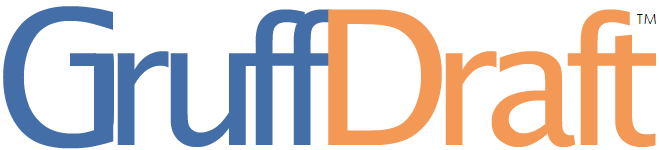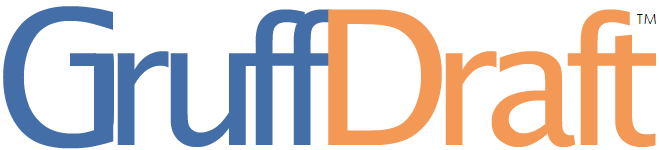|
|
reMarkable: Pros and Cons
As with all tech gadgets redefining age-old ways of doing things,
we're of two minds about this remarkable piece of tablet
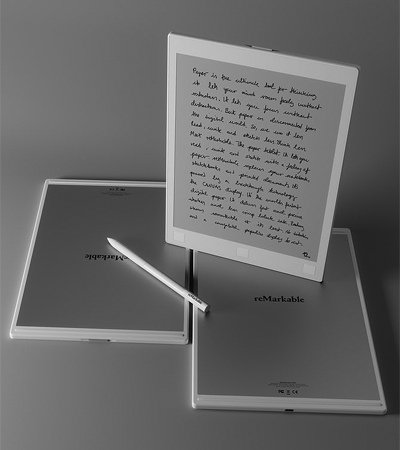
D oodling, Drawing, Scribbling, Writing — These are reMarkable's extraordinarily remarkable features. The lightweight marker/pen/stylus has the same sensation of friction and texture as real pencil against real paper. The rubber-gripped pen, included in the purchase, needs no charging nor wireless pairing with the tablet; it has a top-end concealed chamber for storing a spare nib. You can draw using highlighter, paintbrush, pen, and pencil modes, with eraser, undo, and zoom options as well. You can set the pen tool nib to ball-point pen or fountain pen effects. For note-taking, use a straight point pencil for a clean writing feel, or for drawing, switch to tilted pencil to allow pressure-sensitive control in creating lines, shades, and strokes. reMarkable has customizable notebook templates: checklist, grid, standard ruled sheet, and weekly planner.
Some may feel a slight pen-to-paper lag when drawing or writing, but it's negligible enough that it doesn't get in the way of comfortable and natural pen use experience. The palm-rejection attribute is enabled in reMarkable, but it only applies when a book or notebook is in use – which is what we learnt quickly as files and menus opened unwarranted on the homepage when we used the marker to make selections (our wrists were in the way).
Exporting Files — The export mechanism is fool-proof and straightforward.
However, the standard for most iOS and Android drawing apps being multiformat-export enabled, it's dismaying that reMarkable only supports PDF and PNG. Also, zooming in on the exported file on desktop shows degraded resolution. The range and realism of the pencil tool's imprint on the the tablet appears to deteriorate when converted to PNG.
|
|
|
|